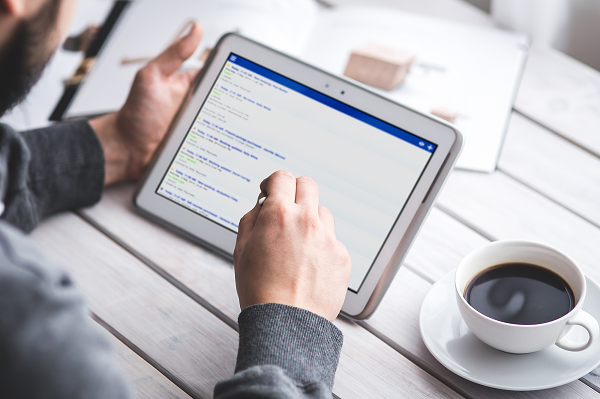
Smile. Bookeo just simplified your life even more.
We’re excited to announce our newest release packed with new useful features that’ll simplify your life even more.
These helpful new features have been developed as a result of your input. That’s why we’re always grateful for your feedback.
So without further ado, here are the new Bookeo features:
Offer the same game/tour/class as a group event or as a private event.
It is now easier to set up a game/tour/class, and let your customers decide if they want to book the entire event as a private – with only their friends -, or if they want to book only a few seats in a shared event – with people they don’t know.
Simply set up a group game/tour/class as usual. You’ll now see a field where you can allow your customers to book a private event if they wish. You can also set a specific price for that private event, that will be applied regardless of the number of participants. It’s easy.
For example, you can set up a game/tour/class with 6 seats @ $25/seat, and also set that a private event is priced at $150 regardless of the participant number.
So, if a customer books 4 seats without opting to book a private event, they will pay 4 x $25 = $100 and share their booking with upto 2 more people who they don’t know. If they select the option to book a private event, they will automatically be charged $150 and no further booking will be allowed for that slot.
Here’s how the new feature looks in your booking page:
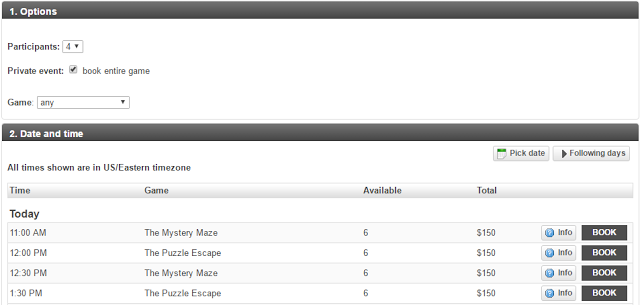
Phone or in-person bookings? No problem. You can easily handle private event bookings right from your calendar with a simple click of a checkbox.
Need more info? Here’s our step-by-step tutorial:
https://support.bookeo.com/hc/en-us/articles/360017925352.
Create an event with a secret link so that only customers with that link can see the event and make a booking for it.
You can set an event as “Hidden”, so only customers with a secret link will be able to see the event and make a booking for it.
You can set this secret link feature directly from your calendar. When you click on a class/tour/game/event on a specific date and time, you will now see a new Access tab. Click on it to set the event as private/hidden and to copy the link to send to your customers.
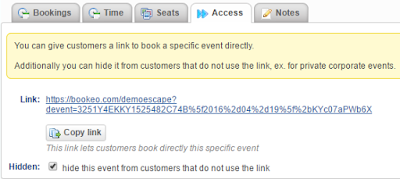
Find more about this feature in our tutorial: https://support.bookeo.com/hc/en-us/articles/360018197431
Show dates without classes/tours/games in your booking page.
When you use the booking mode to show upcoming classes/tours/games in your booking page, by default Bookeo does not show dates in which no event is scheduled, to make the booking process quicker and to reduce the length of the events list.
Now however, if you prefer, you can set your booking page to show dates even if they don’t have any events scheduled. Here’s what the booking page looks like when it’s showing dates without events:
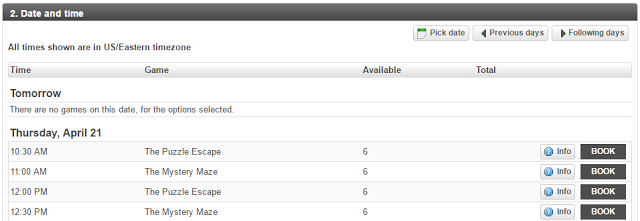
If you want to enable this feature for your account, please follow the instructions in our tutorial here: https://support.bookeo.com/hc/en-us/articles/360018202951-Can-I-show-dates-without-classes-tours-games-in-my-booking-page-.
Easier way to create a new schedule copying an old schedule
It is now possible to create a new schedule copying an old schedule. This feature is very useful if you have multiple schedules during the year, and they repeat every year. When you create a new schedule, you can now select if you want to create a brand new schedule or if youwant to copy an old schedule.
Prevent the booking calendar from showing the first available date for booking.
By default, your booking page shows the first available date for bookings. So, for example, if you are closed from today until May 12, Bookeo automatically shows your calendar starting on May 12, since customers can’t make bookings until that date.
If you like, you can now easily set your booking page to show all dates, even if your customers can’t make bookings on those dates. In our example, Bookeo would show dates from today.
To enable this feature, simply follow the instructions in our tutorial here:
https://support.bookeo.com/hc/en-us/articles/360018202991
Unmark a no-show.
Now, if you accidentally mark a booking as ano-show, or if the customer shows up after you’ve marked the booking as a no-show, you can unmark the no-show with one simple click.
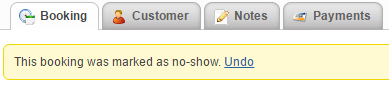
When you un-mark a no-show, that customer’s statistics are updated accordingly in his or her profile.
Quicker report to see outstanding payments.
Getting paid is one of the most important aspects of a successful business.
Now you can generate a report of bookings with outstanding payments quicker – and without including bookings that have already been fully paid.
When you generate a booking report in Marketing>Reports>Bookings, simply tick the new balance due checkbox to get all the bookings with outstanding payments in a single spreadsheet.
When you talk, Bookeo listens. We know your input helps us make Bookeo the perfect client and customer-friendly online booking system.
So thanks again, and be sure to check back here for more great new features, coming soon.
